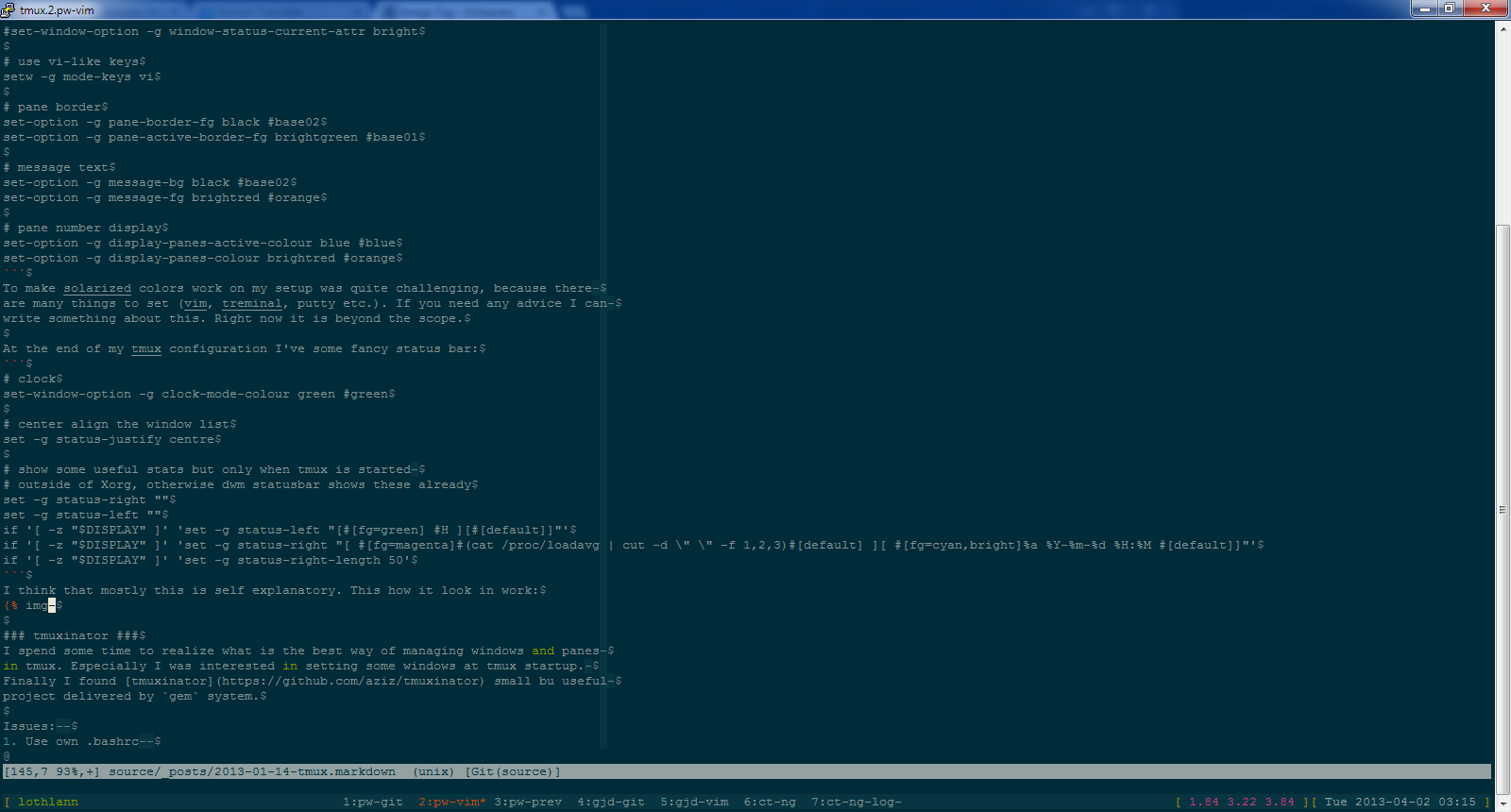As I wrote in previous post I switched from GNU screen to tmux. I use
it for a few moths and have to said that I’m really impressed by simplicity,
performance and community support in this project. In this post I want to
discuss my configuration and useful additions for it like tmuxinator, session
logging, colors or status bar configuration.
Basics
Debian contain tmux package but for stable and testing release it is pretty
old version. Personally I use unstable version where tmux was delivered in
1.7~svn2819-1 version.
1
|
sudo apt-get install tmux
|
To start session simply type tmux. Tmux uses C-b/ Ctrl-b as a prefix for
commands. If you switch from GNU screen then at the beginning you can experience
some annoying situations but after few days everything should back to normal.
Most used keybiddings:
C-b c - create new windowC-b , - rename current windowC-b n - next windowC-b p - previous windowC-b l - last windowC-b d - disconnectC-b k - kill current windowC-b K - kill tmux serverC-b [ - enter copy modeC-b ] - paste last copied bufferC-b : - tmux command lineC-b w - windows listC-b ? - help
Full list can be found here.
Configuration
Tmux keeps its configuration in $HOME/.tmux.conf. My configuration mixes some
tmux examples with code that I found in the net. This file can be found on my
github repository here. First section contain some general configuration:
1
2
3
4
5
6
7
8
9
10
11
12
13
14
15
16
17
18
19
20
21
22
23
24
25
26
27
28
29
30
31
|
# confirm before killing a window or the server
bind-key k confirm kill-window
bind-key K confirm kill-server
# toggle statusbar
bind-key b set-option status
# ctrl+left/right cycles thru windows
bind-key -n C-right next
bind-key -n C-left prev
# scrollback buffer n lines
set -g history-limit 10000
# listen for activity on all windows
set -g bell-action any
# on-screen time for display-panes in ms
set -g display-panes-time 2000
# start window indexing at one instead of zero
set -g base-index 1
# enable wm window titles
set -g set-titles on
# wm window title string (uses statusbar variables)
set -g set-titles-string "tmux.#I.#W"
# statusbar
set -g display-time 2000
|
After that I have implemented solarized colors (dark theme):
1
2
3
4
5
6
7
8
9
10
11
12
13
14
15
16
17
18
19
20
21
22
23
24
25
26
27
28
29
30
31
|
### COLOUR (Solarized dark)
# default statusbar colors
set-option -g status-bg black #base02
set-option -g status-fg yellow #yellow
set-option -g status-attr default
# default window title colors
set-window-option -g window-status-fg brightblue #base0
set-window-option -g window-status-bg default
#set-window-option -g window-status-attr dim
# active window title colors
set-window-option -g window-status-current-fg brightred #orange
set-window-option -g window-status-current-bg default
#set-window-option -g window-status-current-attr bright
# use vi-like keys
setw -g mode-keys vi
# pane border
set-option -g pane-border-fg black #base02
set-option -g pane-active-border-fg brightgreen #base01
# message text
set-option -g message-bg black #base02
set-option -g message-fg brightred #orange
# pane number display
set-option -g display-panes-active-colour blue #blue
set-option -g display-panes-colour brightred #orange
|
To make solarized colors work on my setup was quite challenging, because there
are many things to set (vim, terminal, putty etc.). If you need any advice I can
write something about this. Right now it is beyond the scope of this post. At
the end of my tmux configuration I’ve some fancy status bar:
1
2
3
4
5
6
7
8
9
10
11
12
13
|
# clock
set-window-option -g clock-mode-colour green #green
# center align the window list
set -g status-justify centre
# show some useful stats but only when tmux is started
# outside of Xorg, otherwise dwm statusbar shows these already
set -g status-right ""
set -g status-left ""
if '[ -z "$DISPLAY" ]' 'set -g status-left "[#[fg=green] #H ][#[default]]"'
if '[ -z "$DISPLAY" ]' 'set -g status-right "[ #[fg=magenta]#(cat /proc/loadavg | cut -d " " -f 1,2,3)#[default] ][ #[fg=cyan,bright]%a %Y-%m-%d %H:%M #[default]]"'
if '[ -z "$DISPLAY" ]' 'set -g status-right-length 50'
|
I think that mostly this is self explanatory. This how it look in work:
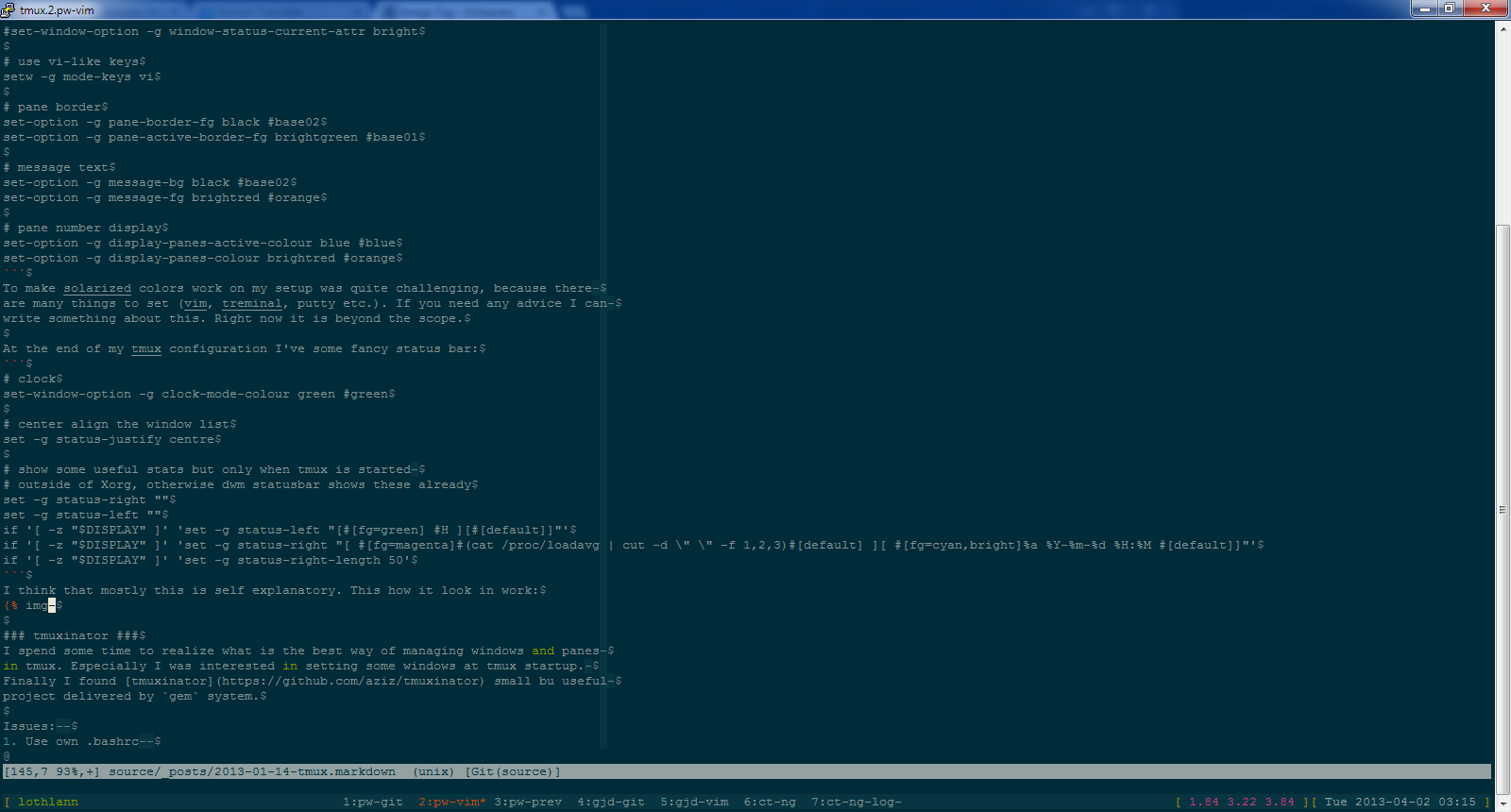
tmuxinator
I spend some time to realize what is the best way of managing windows and panes
in tmux. Especially I was interested in setting some windows at tmux startup.
Finally I found tmuxinator small but useful project delivered through gem
system. Follow tmuxinator page to set it up correctly. If you want to see my
primitive configuration it is also available on my github in
werkspace project.
Window logging
Last hint I found on this blog. How to log your work in console for example
to write a blog post :) ? There is a universal method for piping all console
output to our program of choice. For example run command like this (command mode
available under C-b :):
1
|
pipe-pane -o 'cat >> ~/tmuxcast.#h.#T'
|
This will give you file with logged session output (all curses windows, editor
windows and so on). Curses output can be unreadable because of control escape
sequences. Use cat it will interpret escape sequences in terminal. As always I
hope hints were useful. Please share this content if think its valuable. Comment
if you think id needs improvements. Thank you for reading. P.S. I should
probably create a footer with last paragraph :)
Piotr Król
Founder of 3mdeb, a passionate advocate for open-source firmware solutions, driven by a belief in transparency, innovation, and trustworthiness. Every day is a new opportunity to embody the company's vision, emphasizing user liberty, simplicity, and privacy. Beyond business, a casual chess and bridge player, finding peace in nature and nourishment in theology, philosophy, and psychology. A person striving to foster a healthy community, grounded in collaboration and shared growth, while nurturing a lifelong curiosity and a desire to deeply understand the world.